Google Classroom: what is it? and how does it work?
We are going to explain what Google Classroom is and how it works. Google Classroom is a free tool to manage classes in the educational field. If you belong to a school, Google will ask you to use the professional G Suite account, but we will use the normal accounts so that you can see what can be done.
In this article we are not going to delve into explaining how to do each thing, but to teach you what the possibilities are. In this way, if you are considering using this tool you can get an idea of how far it can go, and then it will be up to you to squeeze it to the maximum.
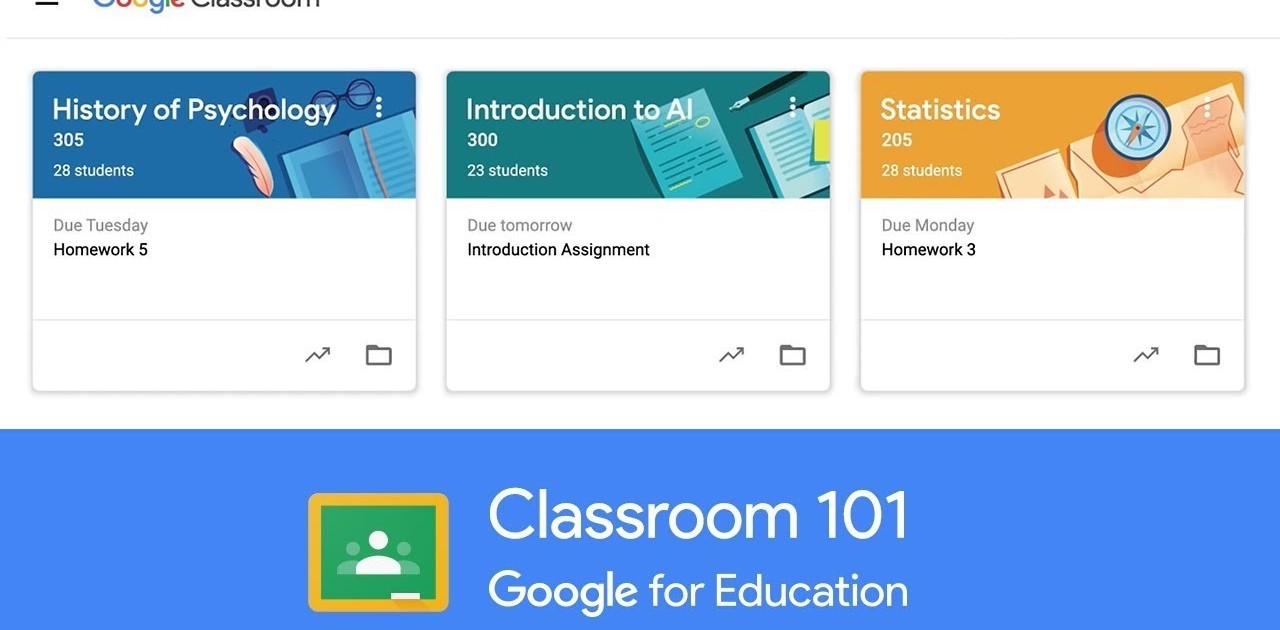
Google Classroom
What is Google Classroom?
Google Classroom is a tool created by Google in 2014, and intended exclusively for the educational world. Its mission is to enable a classroom to be managed collaboratively through the Internet , being a platform for learning management or the Learning Management System .
All the options of this tool are associated with a Google account , so that both the teacher and the students must have their Gmail, and their Google account will act as their identifier. This means that you will not have to create a specific account for this tool, since your Google identities will be used.
This Google tool allows you to manage online classes, and can be used both for face-to-face learning, also for 100% distance learning , or even for blended learning. Documents can be created, information shared in different formats, meetings can be scheduled and held virtually. Students can also access their classes, their notes or their assigned tasks from any device.
The main advantage of Google Classroom is that it is a totally free service, with having a Gmail account you already have access, and schools can access it with their G Suite accounts. It is also quite easy to use and incorporates real-time communication methods between teachers and students.
The tool allows assigning tasks selectively, allows documents to be shared with all classes, and facilitates the organization of information by generating automatic folder structures to organize resources. It has mobile and tablet applications in addition to the web client, so it can be accessed from virtually anywhere.
How to use Google Classroom?
To access Google Classroom, you have to be identified with your Google (or Gmail) account that you want to use within your browser. Once you have done so, you can use the classroom.google.com website to access it directly. You can also enter from the main website of Google.com , by clicking on the applications button at the top right and selecting the Google Classroom that appears with the icon on the whiteboard.
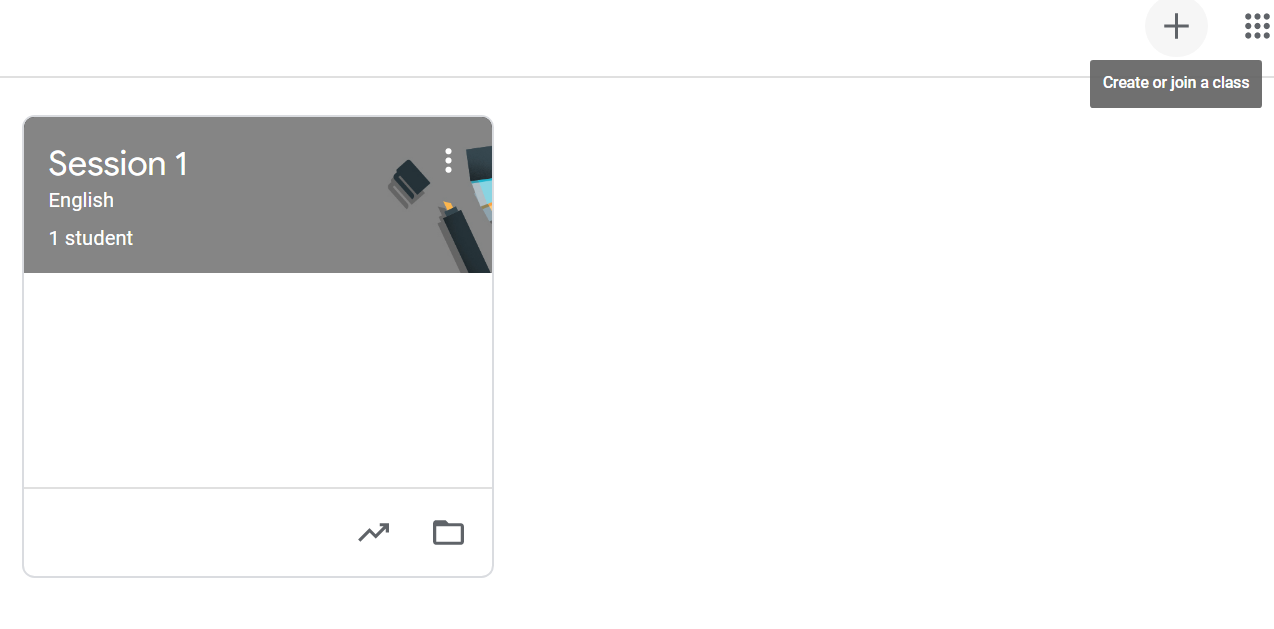
How to use Google Classroom
The first time you enter, you will have to confirm that you want to use the account with which you are identified by clicking on Continue . If you click on your name, you can also choose the option to identify yourself with another account that you prefer to use instead.
Then click on the + button at the top right , and a small menu will be displayed where you can choose between entering an already created class or creating a new one . If you choose to join a class, it will ask you for the specific URL of that class, and if you click Create a class you will start the process to create a new one.
You will go to a screen that warns you that if you use Classroom in an educational center, you must manage it from a GSuite account for educational centers. After that warning, coming from pressing Create a class you will enter the screen where you have to write the class data . You have to give it a name, a section, choose the subject and specify a classroom.
After creating your new class, you can enter it. When you do, the first thing you will do is access the main board with the summary of your entire class. Above all you can see that there are several tabs with sections that you have to enter. But on the board you will already have direct access to create and schedule announcements, write normal publications or respond to those of the students.
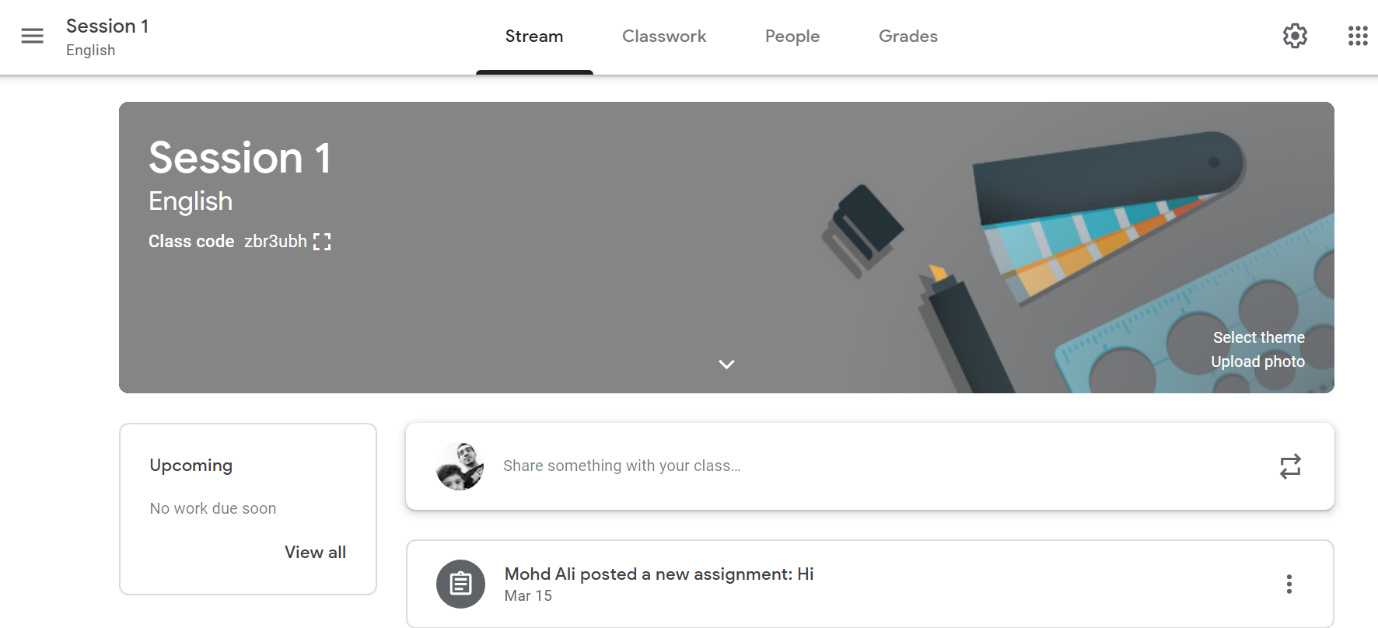
How to use Google Classroom
If you enter the tab Classwork , is where you see all the tasks you have created. Here, you can click on the Create button to start creating content for your classroom, which can be tasks or questions, upload material or organize all the work in modules or units through the Topics option .
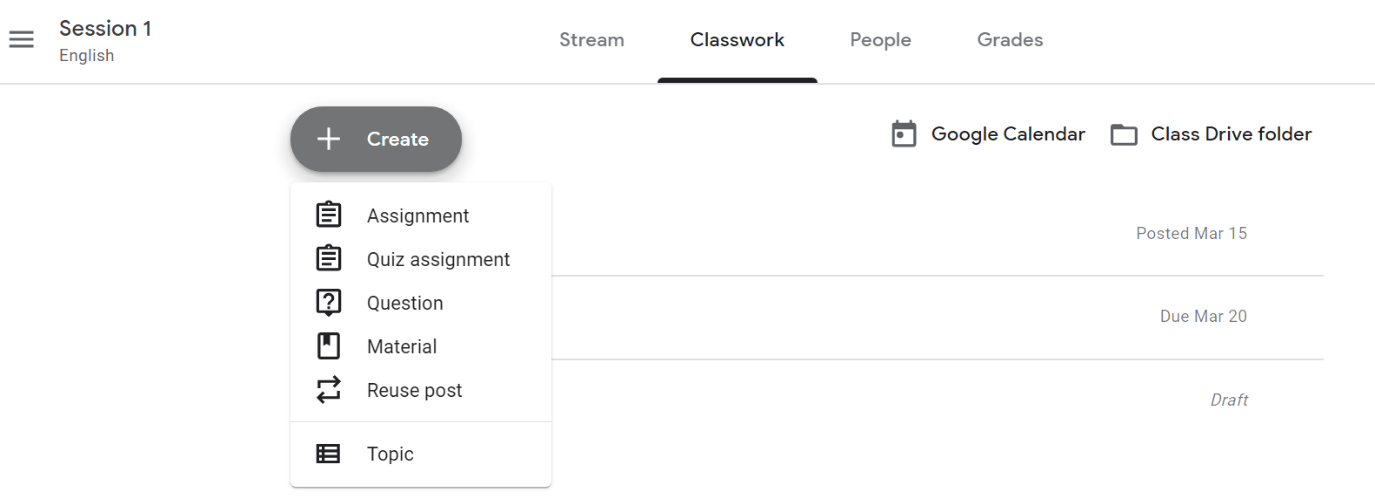
How to use Google Classroom
If you choose the option to create tasks , you will enter the creation tab where you can put a title and description. Below you can attach files from your PC, and create different types of office documents with Google tools. On the right you can specify the delivery dates, the topic to which the points obtained are and upload an evaluation guide. Here it is you who should take the time to familiarize yourself with the process and configure the tasks.
On the other hand, if you choose the option to upload material , you can attach files from a link, from your computer, from Google Drive or upload YouTube videos. This is didactic material that your students will be able to use to study, and to the right you can specify if all the students can see it or only some, and specify the topic.
Finally, if you enter the People tab you can add new students and teachers to your class by inviting them through their Gmail emails, which link to their Google accounts. In this list you can also manage students by silencing them or sending emails. There is a fourth Grades tab , where you will see each student’s grades depending on how you have been grading their assignments.
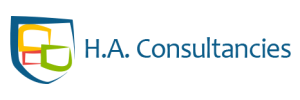
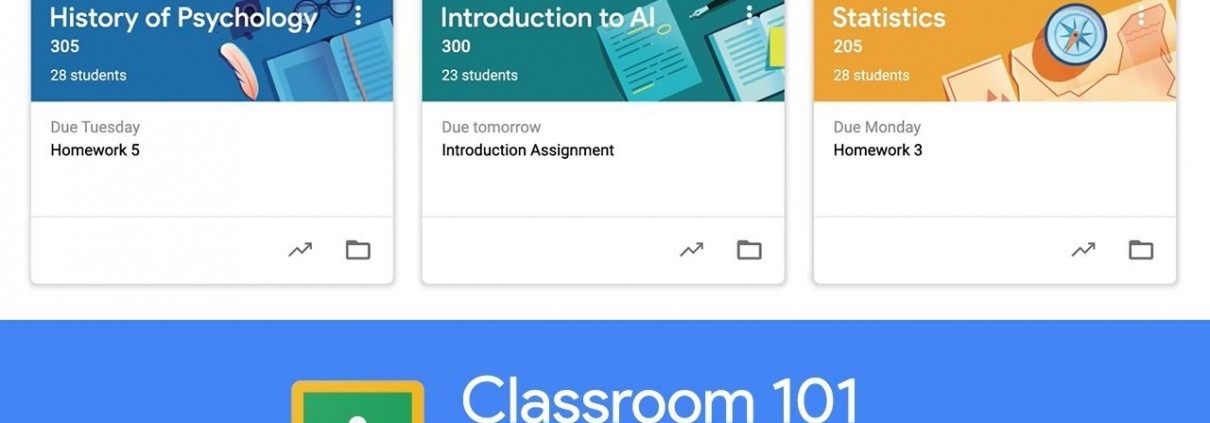



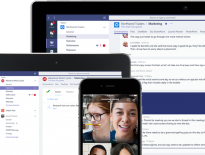
Leave a Reply
Want to join the discussion?Feel free to contribute!