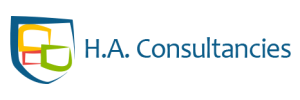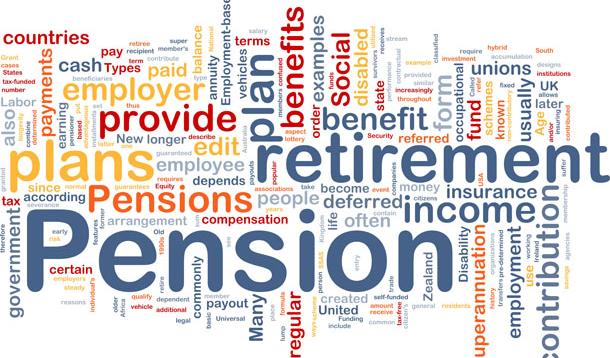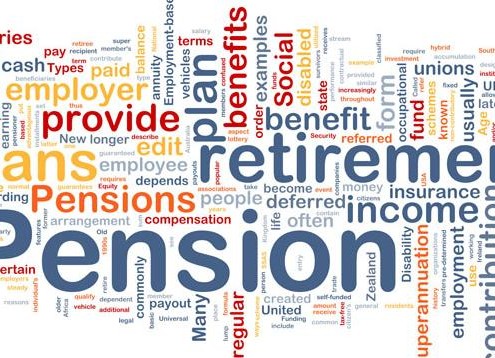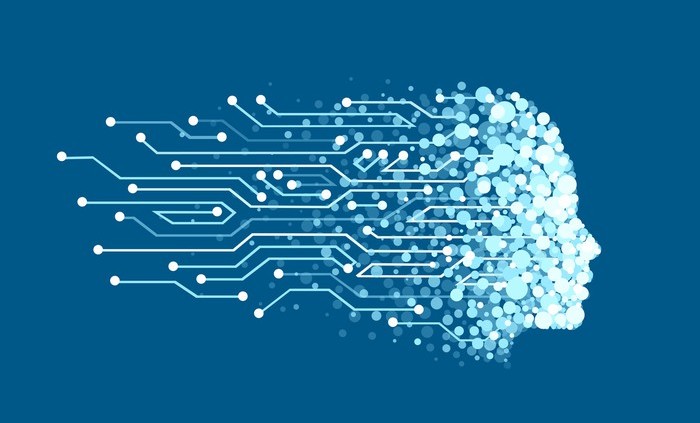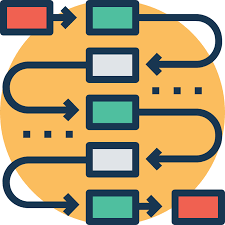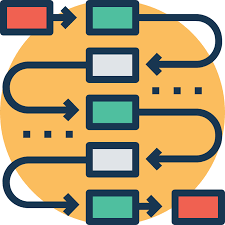 A strategic planning process is something with which we are all familiar, consciously or not. We use it to go from where we are, to where we want to go.
A strategic planning process is something with which we are all familiar, consciously or not. We use it to go from where we are, to where we want to go.
It can be a physical destination, like another city, or a goal in life, like doing a master’s degree. We make plans, organize our time and lives, gather resources and design a strategic planning map
For a company, the stages of the strategic planning process are not that different. A direction is developed, decisions are made and the necessary resources are allocated to achieve the final objective.
The strategic planning serves as a map, an itinerary to help the organization discover how to get to where you need. The process includes analyzing strengths, weaknesses, opportunities and threats, as well as planning future operations in a priority and realistic way.
How to develop a strategic planning process?
The first thing to do is to start with a goal in mind. That is very important, because if we do not know where we are going, we will certainly lose ourselves. Determine who is going, the destination, and what it takes to get there.
The stages of the strategic planning process should also include a situation analysis. Study the current situation before heading to the next one.
Analyze where the company is, why it is there, what are the problems and possible points for improvement. Only after that, you can start thinking about solutions and the paths to take.
Long-term planning is not about future decisions but about the future with current decisions.
– Peter Drucker
Good strategic planning should consider:
- Determine long-term goals
- Analyze the internal factors causing the most important issues
- Create strategic options that address those issues, prioritizing them
- Decide between options
- Monitor the results of the stages of the strategic planning process
Strategic planning process models
There are 5 models from which you can choose when applying strategic planning in your company. They are all effective, and you must choose the one that works best for your organization.
1 – Basic planning strategy
This planning model is the most basic and is suitable for new organizations that have never done the project before, small or very busy companies.
The stages of this strategic planning process are as follows:
- Identify the purpose
- Identify specific approaches and strategies
- Identify action plans to achieve the strategy
- Check and update the plan
2 – Issue-based strategic planning process
This strategy is an improvement on the basic plan, and is used in companies that want to delve into strategic planning.
The stages of its process are:
- SWOT analysis – strengths, weaknesses, opportunities and threats
- Stakeholders identify major issues and objectives
- Review the mission, vision and values of the company
- Develop action plans (if possible, yearly)
- Set the budget
- Run and monitor
3 – Strategic alignment plan
The focus of this strategic planning process model is to align the company’s mission with its resources.
It can be useful for businesses that want to understand why their objectives do not achieve the expected results, or that want to adjust their goals.
- Delineate mission, resources, and actions
- Identify what is working and what needs to change
- Determine how those changes will occur
- Add changes to the strategic planning process
4 – Strategic scenario planning
It is best when used in conjunction with other models to ensure that strategic thinking is incorporated into the process.
The stages of that strategic planning process are:
- Participants project different scenarios that can occur externally and affect the company.
- For each scenario, three possibilities are projected: the worst, the best and the reasonable
- A brainstorm is made of how the organization would respond to each of the possibilities in the best possible way
- Add it to strategic planning
5 – Organic strategic planning process
This strategic plan is different from the others. It develops in a much more natural way than the previous ones, which follow a more linear and structured formation.
This plan naturally progresses through an ongoing focus on common values and consistent communication between participants.
- Clarify the company’s cultural values
- Articulate vision
- Discuss what processes are necessary to reach that vision and how they will be conducted
- Establish a culture that reminds everyone that this type of strategic planning process never ends and must always be updated.
- Focus on learning and reflection
Now that you know everything about the stages of the strategic planning process, study your company and see which one is the best.
Remember that this will not be possible without clearly defined processes, and that no strategic planning can improve your business if your processes are not mapped, optimized and automated.